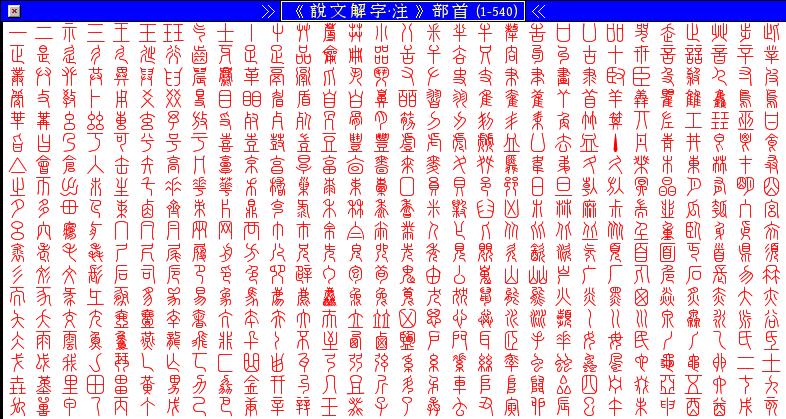Fonts
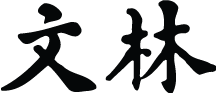 Chapter 14 of the Wenlin User’s Guide
Chapter 14 of the Wenlin User’s Guide
This chapter describes Wenlin’s Font menu, and introduces some general font-related topics. (Information on a few font-related commands with separate menu items was presented earlier in this Guide, Chapter 1 about the Size menu, and Chapter 2 about the Smooth Text option.)
Contents
Introduction
The Font menu enables you to use the fonts included with the Wenlin software package, as well as Unicode fonts which you may obtain from other sources.
Wenlin’s innovative Character Description Language (CDL) font technology supports the complete Unicode CJK (Chinese/Japanese/Korean) character set. This includes the complete Unihan 9.0 repertory, and a great many CJK characters not part of Unihan proper (for example, CJK Radicals, CJK Strokes, and CJK Symbols). Wenlin’s CDL font also includes support for a many non-CJK characters. [New in 4.2]: At present there are more than 100,000 CDL XML descriptions in the CDL database.
Wenlin is a Unicode plain-text editor with special emphasis on Chinese language, learning, and lexicography. Wenlin supports a great many special characters and base+diacritic combining sequences related to modern and historical Chinese lexicography and linguistic transcription.
In Wenlin the ways to mix different fonts in a single document are limited. You can specify one font for pinyin, and another for Hanzi. The chosen pinyin font is in fact used for any characters whose Unicode number is less than U+0370 (including ASCII and other characters commonly used in English writing), and the Hanzi font is used for the rest (including Greek, Russian, etc.). If you use Wenlin's built-in CDL font, any (non-Chinese) characters not supported by that font may be rendered using fonts available on your operating system.
In Wenlin there are limited ways to make “fancy” text (using html-style mark-up), but Wenlin is not intended as a general-purpose word processor. Besides the font mixing just described, it is not possible to mix multiple fonts and font sizes in a single document. For the most part the font settings made in the Font menus are used for all main windows and sub-windows.
Since Wenlin is a Unicode plain-text editor, it is possible to include any Unicode character in a Wenlin text document. Unicode supports an astonishing array of writing systems, and it is a challenge for any single developer to support them all. Wenlin specializes in the Chinese-related subset of Unicode. Wenlin’s built-in CDL font technology extends and organizes this part of the Unicode character set in some sophisticated ways. When used in conjunction with an appropriate mark-up scheme and advanced page layout program (such as Adobe InDesign [not included with the Wenlin package]), Wenlin provides advanced users with cutting-edge tools for typesetting some of the most complex documents that can be produced on modern computers, documents that would be simply impossible to create otherwise.
Monospace Pinyin
By choosing Monospace Pinyin from the Font menu, you can use Wenlin’s built-in font for pinyin and English. This font is plain and simple, and quite legible at most sizes. At larger sizes, it’s smooth and legible, though not very interesting. Monospace means that all letters are the same width, as though produced by a typewriter. This characteristic is useful when you want text to line up neatly in columns.
The Monospace font is only usable by Wenlin, not by other programs, since it isn't stored in a conventional file format.
FreeType Pinyin
The default pinyin (and English) font is the splendid Gentium TrueType font by Victor Gaultney.
The “.ttf” suffix indicates the popular TrueType font format. Wenlin displays TrueType fonts by means of the FreeType library, described below later in this chapter.
Wenlin also includes GaraWen, a font with a long history. The original design is by Claude Garamond (16th century). Rubicon Computer Labs created an electronic version (similar to the 1925 Stempel version) which Wenlin Institute licensed and modified to include all the Unicode letters needed for pinyin with tone marks. It looks best at large sizes or when printed at high resolution.
You can install Gentium and GaraWen in the usual way if you would like to use them in other programs (though you can use them in Wenlin without installing them).
You probably already have other compatible fonts on your computer, and more are available from other sources. If you have such a font, you can use it by choosing Choose FreeType Pinyin... from the Font menu. The section Choosing a FreeType Font below gives details.
If you never choose a different FreeType pinyin font, you can switch back and forth between Monospace and Gentium simply by choosing Monospace Pinyin and FreeType Pinyin from the Font menu.
There is a Recent FreeType Pinyin sub-menu, to make switching between pinyin fonts easier (see the image above).
If you do choose a different FreeType pinyin font, then that font takes over the role of Gentium. If you later want to use Gentium again, you can find it in Wenlin's “Fonts” folder.
Song Hanzi
By choosing Song Hanzi from the Font menu, you can use Wenlin’s built-in Song (宋代字体 Sòngdài zìtǐ ‘Song Dynasty block-print style’) CDL font, which is what you see in the Stroking Box (described in Chapter 7). This is the default Hanzi font. It looks best at larger sizes or higher resolutions.
The Song font is only usable by Wenlin, not by other programs, since it isn’t stored in a conventional file format. (Please see Appendix G for more information.)
Plain Hanzi
By choosing Plain Hanzi from the Font menu, you can use Wenlin’s built-in plain Hanzi font. This is really the framework of the Song CDL Hanzi font, without the decorative outline. (You see it in the stroking box if you check the plain check box.) At small sizes you may find it more legible than Song. It’s consistently smooth and pleasingly bland at all sizes.
Bitmap Hanzi
By choosing Bitmap Hanzi from the Font menu, you can use Wenlin’s built-in bitmap font. It looks good only at a specific small size: choose 5 from the Size menu. (Each character measures 24x24 pixels or bits at the original size.) It’s not very good for printing, since at larger sizes or resolutions the checkerboard effect makes it look jagged.
Note that if you are using a Size other than 5, Wenlin will show a dialog asking if you want to use Size 5 when you choose Bitmap Hanzi.
FreeType Hanzi
No TrueType (or other FreeType-compatible) Hanzi font is included with Wenlin 4.0, so unless you’ve obtained one from another source, it would be pointless to choose FreeType Hanzi from the Font menu. Fortunately, TrueType Chinese fonts are available from many sources, as described in below. Assuming that you have one or more such fonts, you can use one by choosing Choose FreeType Hanzi... from the Font menu. See below for details.
Mac OS Hanzi
For Mac OS only, you can use whatever Chinese fonts are available on your computer, by choosing Choose Mac OS Hanzi... from the Font menu. An ordinary font selection dialog will be displayed. Fonts included with Mac OS X are Unicode fonts.
What is FreeType?
Wenlin’s method for using external fonts is unusual. Most programs rely on the operating system (such as Mac OS or MS-Windows) to display fonts. Wenlin, however, relies on a platform-independent software library called FreeType. You choose a font simply by opening the font file, which doesn’t need to be installed with the operating system. FreeType supports TrueType (.ttf) fonts, as well as PostScript and many other formats.
We’d better clarify the difference between TrueType and FreeType. TrueType is probably the most commonly used font format (the closest competitor being PostScript); it was designed by Apple and Microsoft. FreeType isn’t a font format, it’s software for displaying fonts.
The FreeType font library is built into Wenlin; it’s not something you need to obtain separately.
Why does Wenlin work this way? The differences between Mac OS and MS-Windows make development twice as difficult for programs (such as Wenlin) that run on both platforms, if you use the methods that are limited to one platform or the other. In contrast, FreeType is a relatively small, simple, straightforward library of source code for displaying fonts. Amazingly, it’s free of charge, nothing is hidden, and it works without change on practically any kind of computer.
Choosing a FreeType Font
GaraWen.ttf is one TrueType/FreeType font included with Wenlin. It contains pinyin but not Hanzi. If you have another compatible font, you can use it by choosing Choose FreeType Pinyin... or Choose FreeType Hanzi... from the Font menu.
A dialog box will appear, just like the dialog box that appears when you choose Open from the File menu (described in Chapter 3). It works the same, except that you need to locate a font file instead of a document.
The font doesn’t need to be installed with your operating system. You specify the location and name of the font file, which may be abbreviated or different from the font name that the operating system or other programs would display. For example, a font named “Arial Unicode” might have the filename “ArialUni.ttf”.
With Mac OS, there seems to be no problem opening fonts directly from the “System” folder (or the “Fonts” folder inside the “System” folder, or, for Mac OS, the “Fonts” folder inside the “Library” folder), or any other location. For convenience, you could copy fonts to another location (such as Wenlin’s own “Fonts” folder) anyway.
With MS-Windows, ironically, it seems impossible to open a font file that’s installed in the Windows “Fonts” folder, but you can put a copy of a font file in another location and open it from there. To copy a font, you wouldn’t use Wenlin, you would use MS-Windows itself: you might open the folder, such as “C:\Windows\Fonts”, select the font(s) you want, and choose Copy from the MS-Windows Edit menu, then open another folder, such as “C:\Users\Public\Documents\Wenlin4\Fonts”, and choose Paste from the MS-Windows Edit menu.
If the font is suitable, it will be used as soon as you’ve opened it with the dialog box. If something is wrong, an error message will be displayed, saying, for example, that the file format is not recognized, or the font is not Unicode.
Even a Unicode font doesn’t necessarily include all the tens of thousands of characters in the Unicode standard -- in fact, probably no single font does. Consequently, for pinyin, there may be a warning message: “This font is missing some pinyin letters.” You can use it anyway, and it may look fine for English and even some pinyin, but it’s probably missing ǚ (at least). The Monospace font will be used for the missing letters. Likewise, for Hanzi, there may be a warning message: “This font is missing some (or all) Hanzi.” Some Unicode fonts don’t include any Hanzi, or only include a subset of the entire Unicode Hanzi repertory. The Plain Hanzi font (or, for some rare characters, the Bitmap font) will be used for any missing characters.
If a FreeType font has already been opened, then the command FreeType Pinyin or FreeType Hanzi simply switches to that font (if a non-FreeType font was in use). In contrast, the command Choose FreeType Pinyin... or Choose FreeType Hanzi... always brings up the dialog box for you to choose a different font.
There are Recent Freetype Pinyin and Recent Freetype Hanzi sub-menus, to make switching between FreeType fonts easier (see the image above).
Finding Fonts
The Wenlin Software for Learning Chinese package includes some powerful and full-featured fonts. You might never need to look for fonts elsewhere.
- Wenlin’s built-in CDL CJK Font Technology is far superior to conventional CJK fonts, since it includes stroke-by-stroke rendering and indexing support for all of Unicode CJK, all in a single font. But you might like to use conventional CJK fonts from time to time. If so, keep reading!
- Wenlin’s CDL Monospace Pinyin (sans-serif) font is preferred by many Wenlin users, for its large character set and crisp onscreen legibility. This font supports a wide variety of IPA and other special Unicode characters and diacritics used in Chinese linguistics (more than in Wenlin’s Garawen).
If you do need to use other fonts, Wenlin’s FreeType features allow you to use common font formats such as TrueType, PostScript and OpenType. Some such fonts may be found in the Wenlin software package. Others are included in your operating system, or may be available online from font and software providers.
- Wenlin Institute’s Source Han Sans Font Family Archive is available as a free download for use with Wenlin software. This font archive includes a set of 14 Chinese Unicode fonts (7 PRC + 7 ROC), with convenient new font activation methods.
In general, most Unicode fonts (CJK and pinyin) are suitable for use with Wenlin. For pinyin you can also use many old-fashioned non-Unicode fonts, if you don’t mind Wenlin’s Monospace CDL font being substituted for some complex letters like ǚ (as in 旅 lǚ ‘travel’).
- Finally, Wenlin’s Seal character font may be available for use with other applications.
Seal Hanzi
Wenlin includes Dr. Richard S. Cook’s《說文解字·注》Shuōwén Jiězì – Zhù Seal Script TrueType font.
This large hand-drawn outline font contains 11,246 glyphs in the 東漢 Eastern Hàn dynasty (121 A.D.) 篆体 Zhuàntǐ ‘Seal Script’ style used in the ancient dictionary 《說文解字》Shuōwén Jiězì, as revised and annotated by the famous 清 Qīng dynasty classicist 段玉裁 Duàn Yùcái (1815). Dr. Cook created this font in the mid-to-late 1990s, for use in his project to digitize various editions of the Shuōwén text.
Cook’s Shuōwén text itself is included in Wenlin Zìdiǎn entries, in Seal and modern style.
The version of Cook’s Seal font included with Wenlin assigns Seal characters to Unicode Private-Use Area (PUA) code points in the top (Private-Use) plane of Unicode, beginning at U+100000. It can only be used within the Wenlin application itself. For the OpenType version of this font, suitable for use with programs other than Wenlin (e.g. Adobe InDesign), please contact Dr. Cook directly.
The associated mapping table relating the Seal code points to Unihan (6.0) characters is available in Zìdiǎn entries.
A convenient in-road to the Shuōwén data is provided by the List Shuowen Seal Radicals menu item.
More information on Cook’s work on《說文解字》Shuōwén Jiězì is available in the file “references.wenlin”, accessed by clicking the ▷references (“參考書”) button in any Zìdiǎn entry.
字体[-體] zìtǐ ‘font’
![]() | Previous: 13. Flashcards | Next: 15. The Dictionary Menu | Contents |
| Previous: 13. Flashcards | Next: 15. The Dictionary Menu | Contents |