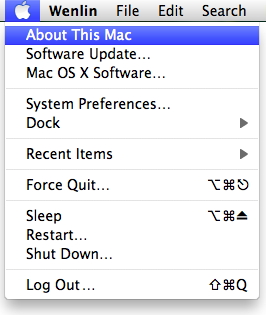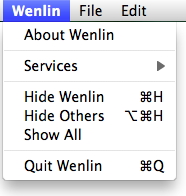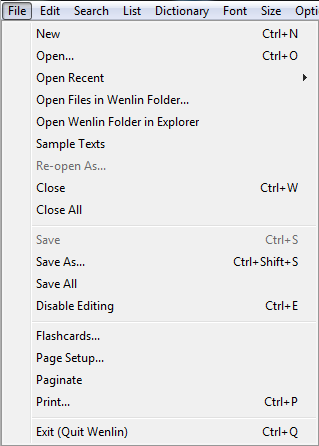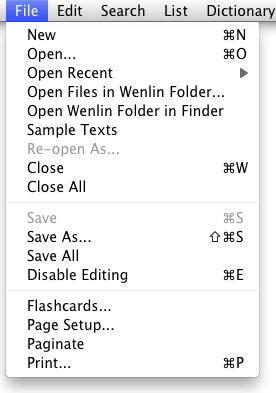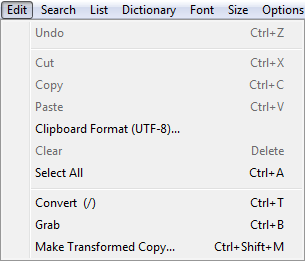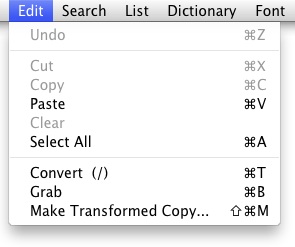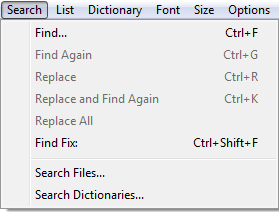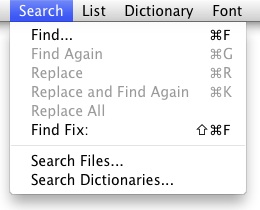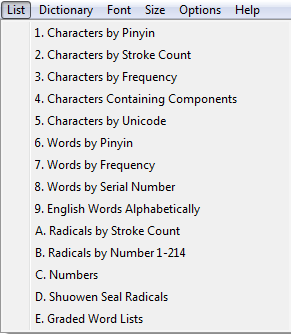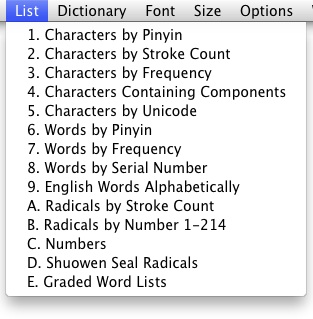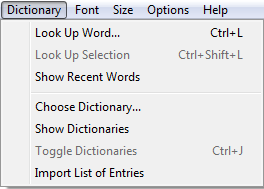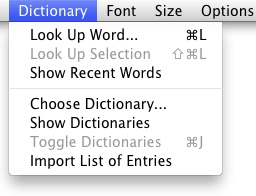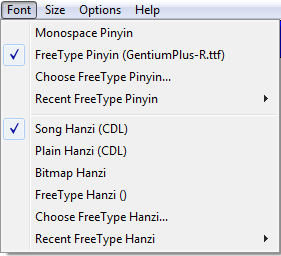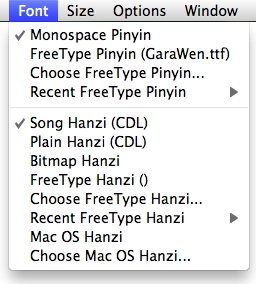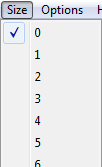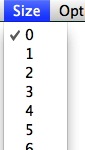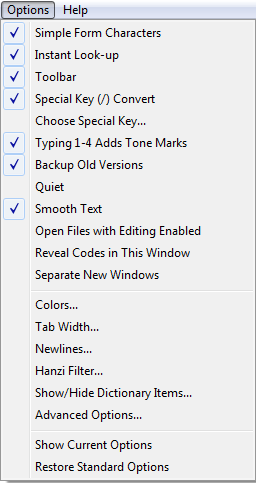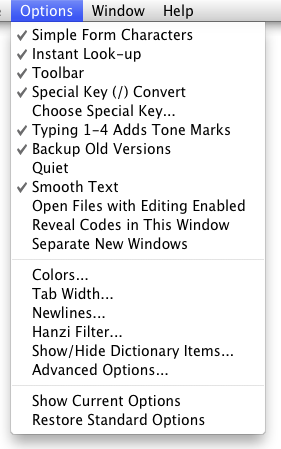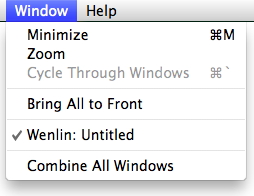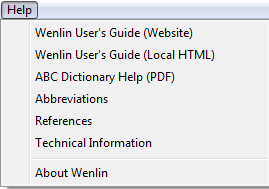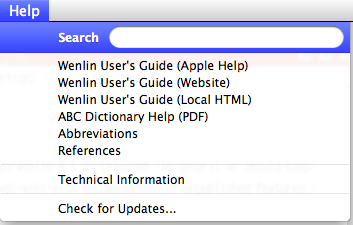Wenlin Menu Overview
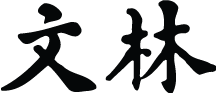 Appendix H of the Wenlin User’s Guide
Appendix H of the Wenlin User’s Guide
This appendix provides an overview of Wenlin’s menu items, with links to the corresponding parts of this Guide.
The menu bar at the top of the screen or window displays the names of Wenlin’s menus.
MS-Windows:
Mac OS:
Illustrations in this appendix are shown for both MS-Windows and Mac OS versions of those menus that exist on both platforms. On MS-Windows, the Apple ![]() , Wenlin and Window menus do not exist. Icons in the text below highlight platform-specific features.
, Wenlin and Window menus do not exist. Icons in the text below highlight platform-specific features.
In some cases the actual display of menu items will vary, according to the current state of the program. For example: some items may or may not be checked (✓); where menu items are grayed out in the illustrations below, it indicates that the menu items are unavailable given the current state of the program (i.e., editing can only be enabled when it is disabled, and vice versa).
See also: Choosing Menu Commands (Chapter 1, Basic Operations); Keyboard Shortcuts (Appendix B).
Contents
|
About This Mac
|
|
About Wenlin
Services
Hide Wenlin
Hide Others
Show All
Quit Wenlin
|
|
|
New Open... Open Recent Open Files in Wenlin Folder... Open Wenlin Folder in Explorer/Finder Sample Texts
Re-open As... Close Close All Save
Save As... Save All
Enable/Disable Editing
Flashcards Page Setup Paginate Exit (Quit Wenlin) |
|
|
Undo Cut Copy Paste Clipboard Format... (MS-Windows only) Clear Select All Convert Grab Make Transformed Copy... |
|
|
Find... Find Again Replace Replace and Find Again Replace All Find Fix: Search Files Search Dictionaries |
|
|
1. Characters By Pinyin 2. Characters By Stroke Count 3. Characters By Frequency 4. Characters Containing Components 5. Characters By Unicode 6. Words By Pinyin 7. Words By Frequency 8. Words By Serial Number 9. English Words Alphabetically A. Radicals By Stroke Count B. Radicals By Number 1-214 C. Numbers D. Shuowen Seal Radicals E. Graded Word Lists |
|
|
Look Up Word... Look Up Selection Show Recent Words Choose Dictionary... Show Dictionaries Toggle Dictionaries Import List of Entries |
|
|
Monospace Pinyin FreeType Pinyin Choose FreeType Pinyin... Recent FreeType Pinyin Song Hanzi Plain Hanzi Bitmap Hanzi FreeType Hanzi Choose FreeType Hanzi... Recent FreeType Hanzi |
|
0..25 (font sizes) |
|
|
Simple Form Characters Instant Lookup Toolbar Special Key (/) Convert Choose Special Key Typing 1-4 Adds Tone Mark Backup Old Versions Quiet Smooth Text Open files With Editing Enabled Reveal Codes In This Window Separate New Windows Colors Tab Width Newlines Hanzi Filter Show/Hide dictionary items Advanced Options Show Current Options Restore Standard Options |
|
Minimize Zoom Cycle Through Windows Bring All To Front Wenlin: (Window Title) Combine All Windows |
![]() | Previous: App. G. Character Description Language | Next: App. I. Advanced Options | Contents |
| Previous: App. G. Character Description Language | Next: App. I. Advanced Options | Contents |